These instructions will show you how to convert a spreadsheet to a live web calculator and upload it as an SSC Calculator file to WordPress.
The WordPress Plugin to Import Spreadsheets from Microsoft Excel makes it easy to upload converted calculators and web forms to WordPress and embed spreadsheets in any post or page.
When you upload a spreadsheet to WordPress, you first convert it to web format with SpreadsheetConverter. Then you upload the result of the conversion to WordPress in the form of an SSC Calculator file. The SSC Calculator file contains everything that WordPress needs to run the calculator.
WordPress prohibits most special characters in file names. Please note the rules for input filenames before you continue.
Follow these instructions only when you upload a new calculator for the first time. If you later want to update an existing calculator that you have already uploaded at least once to WordPress, read the separate instructions for this.
With the plugin, you get two example files, one that you can use for this initial upload and one to test how to update an existing calculator. If you want to create the example files yourself, and have downloaded and installed the Excel add-in, please do the following:
Activate a paid Professional edition license for SpreadsheetConverter, or request and activate a free-trial license key.
Open the “Weekly Time Card” example spreadsheet and convert it to a web page according to the instructions on the Download page. Leave the example file open in Excel and allow the conversion to finish.
In Excel, select the SpreadsheetConverter ribbon and click on the WordPress plugin button in the Publish section. Note: Click in the middle of the button to avoid the little downward arrow to the right that just opens a list of integration tutorials.
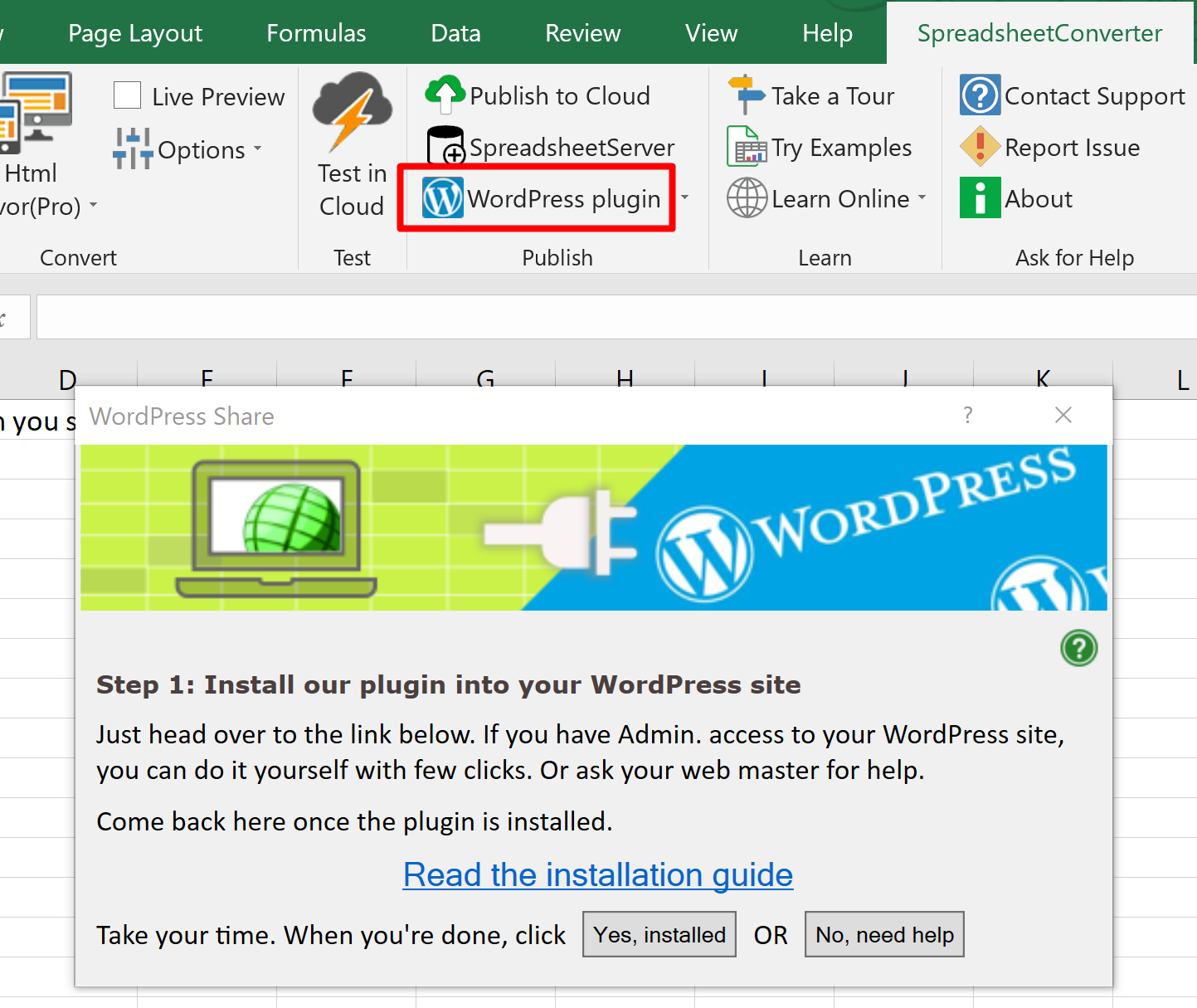
This will start a short wizard that on the first run ensures that you have installed the WordPress Plugin to Import Spreadsheets from Microsoft Excel. It then creates the SSC Calculator file for you.
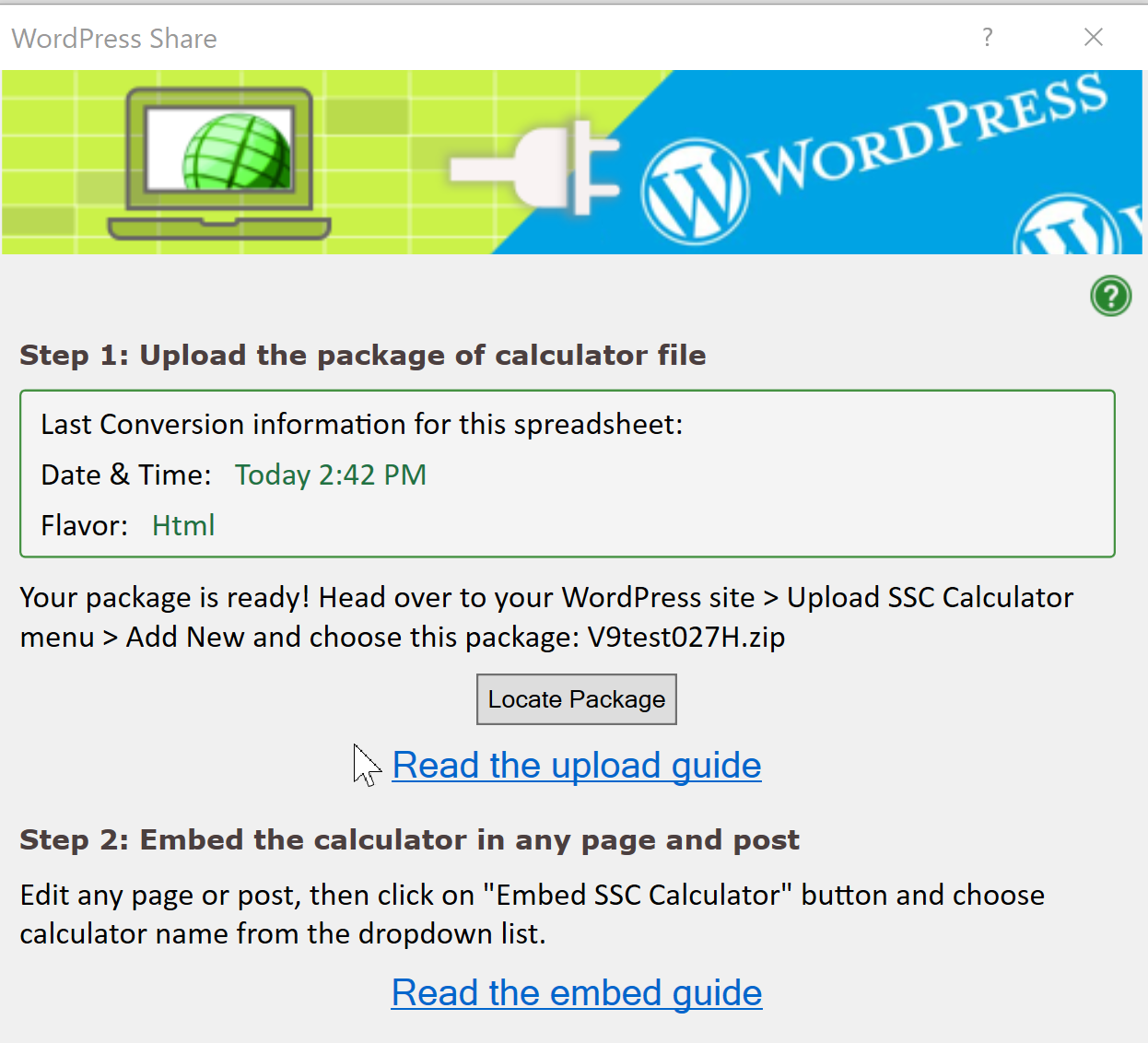
To keep track of the SSC Calculator file, you may click on the Locate Package button to open its surrounding folder in the File Explorer. By default, this will open Documents > SpreadsheetConverter.
(Follow the Add New instructions below only for the first, initial upload of each calculator. After that, follow the instructions on how to update an existing calculator instead.)
Now leave Excel and move over to your web browser and log in to WordPress.
After a successful installation of the plugin, there will be an Upload SSC Calculator link in your WordPress menu. If you don’t see this link, please verify that you have installed the plugin correctly.
Click on Upload SSC Calculator, then click Add New to upload a new calculator.
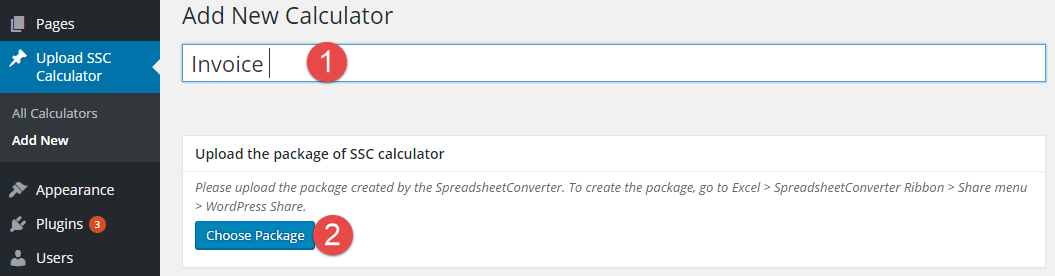
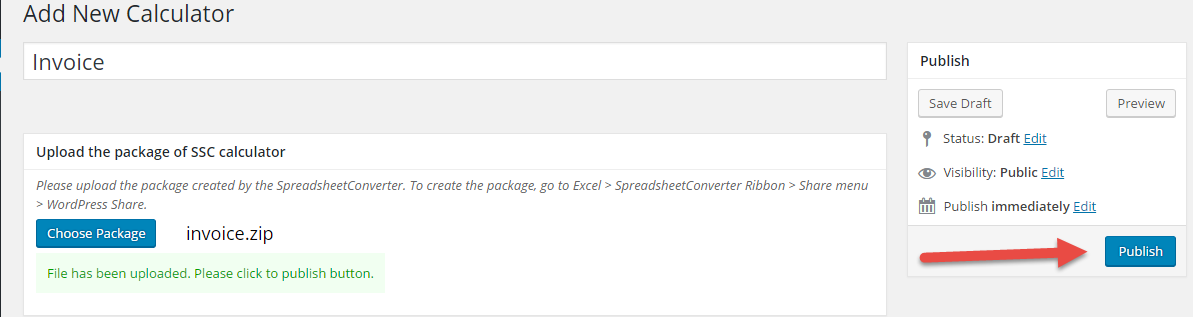
Now you’re ready to embed the calculator in your website.
The WordPress plugin only uploads calculators from the same version of SpreadsheetConverter. For example, if your calculator was converted with version 10 of SpreadsheetConverter, you must use version 10 of the WordPress plugin to upload it.
The SSC Calculator file gets its name from the original spreadsheet and cannot be renamed. To change the name of the SSC Calculator file, create a copy of the original spreadsheet with the name you prefer before you convert it again.
Still having problems? Try our support guide for the WordPress plugin.