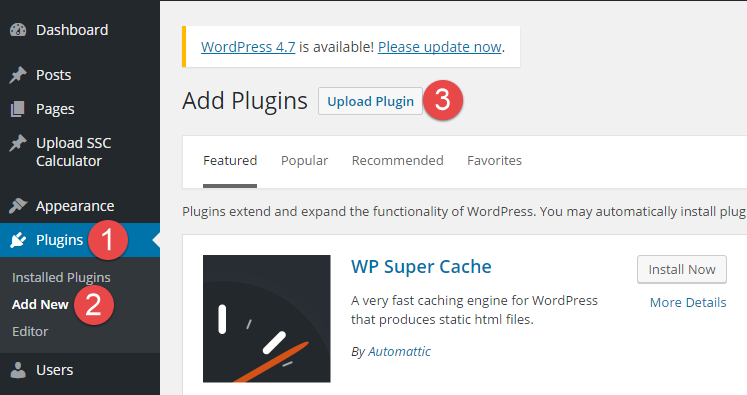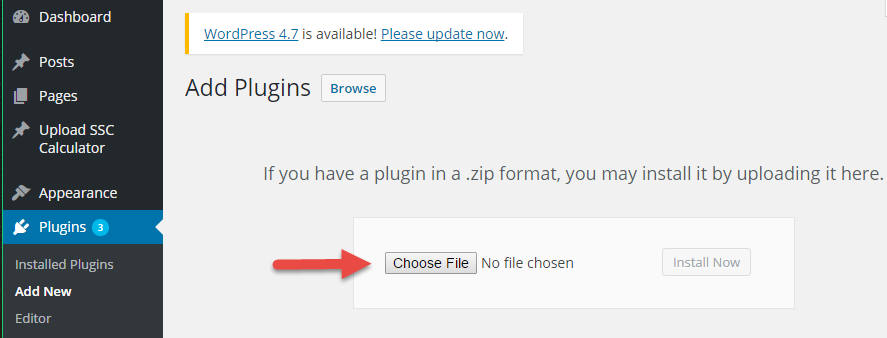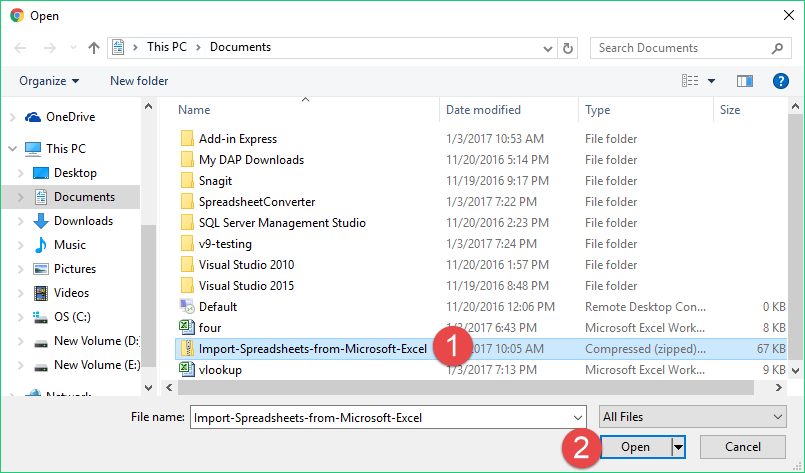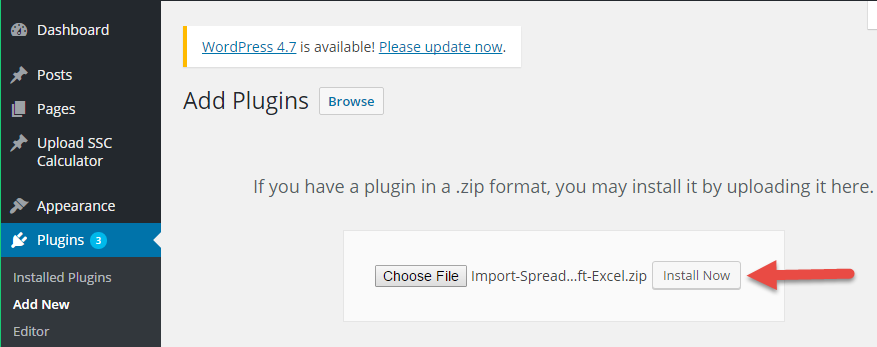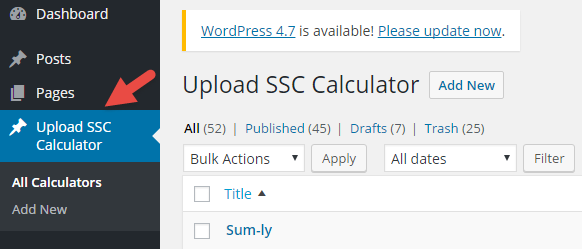Install the WordPress plugin to import spreadsheets
Here are the instructions on how to install the WordPress Plugin to Import Spreadsheets from Microsoft Excel.
Before you attempt to install the WordPress plugin, please read the Requirements section below.
Requirements
To use the plugin, you need the following:
- A paid or free-trial license for SpreadsheetConverter. The plugin does not import unconverted spreadsheets. An example file is delivered with the plugin.
- Your paid SpreadsheetConverter license must be for the Professional Edition.
- You must use the same major version of the plugin as your SpreadsheetConverter license is for.
- A WordPress server that allows you to install plugins and use iframes. If you use WordPress.com or other hosted environments that limit this, it’s just as easy to use Publish to Cloud instead.
- The plugin requires version 4.5 or later of WordPress. For security reasons, WordPress should always be updated to the latest stable version.
- The plugin supports PHP 5, PHP 7, and PHP 8.
- The ZipArchive extension for PHP must be installed and enabled on your WordPress server.
- You will need the help of a WordPress Administrator or be one yourself to install and maintain the plugin. Unfortunately, we are unable to support you with basic WordPress issues.
Download the plugin file
Download the plugin directly from the WordPress plugin directory. Remember the location where you save the installation file because you will use it in the next step.
Upload the plugin file to your WordPress server
Login to the WordPress administration page for your server.
- Click on Plugins in the left-hand menu. If you cannot find this in the menu, contact your WordPress administrator.
- Click on Add New.
- Click on Upload Plugin on the Add Plugin page.
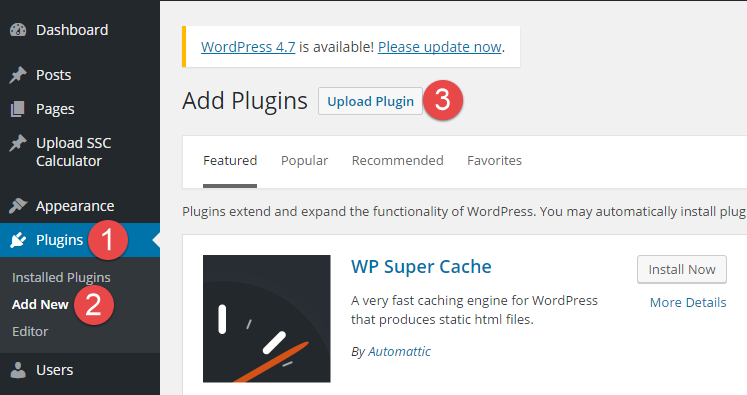
Click on Choose File on the Add Plugin page.
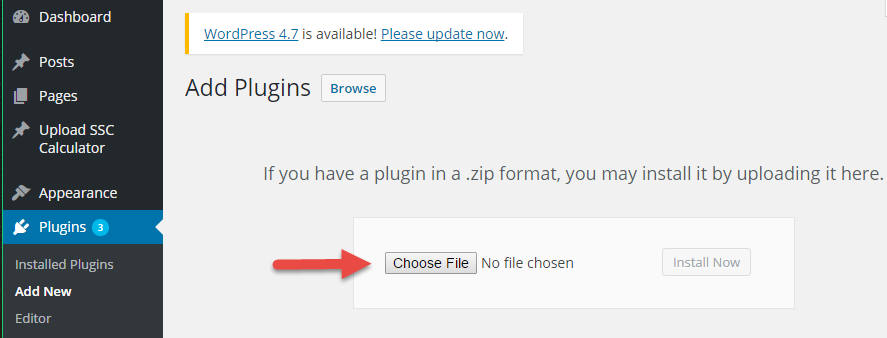
In the File Explorer window,
- Select the plugin zip file that you downloaded in the first step.
- Click Open.
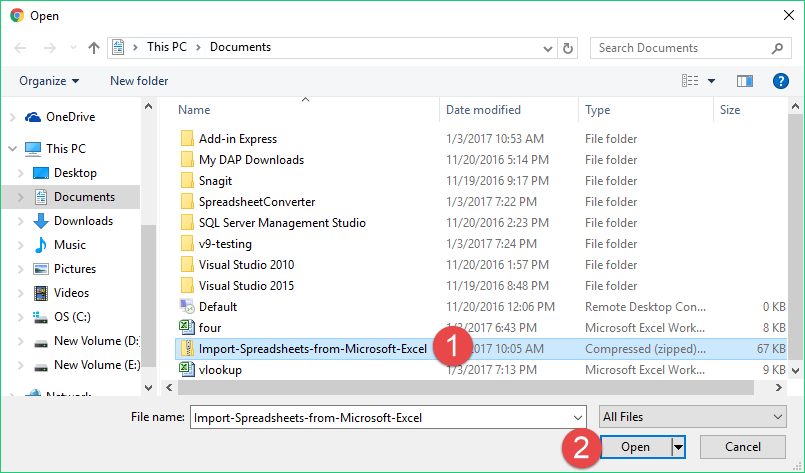
Click on Install Now on the Add Plugin page.
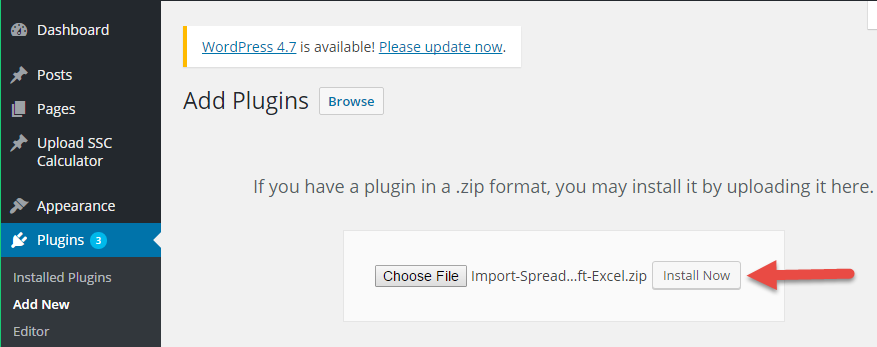
Locate the new plugin in the list of installed plugins and click on Activate Plugin.

The plugin is now installed and active.

You should now see a new menu option Upload SSC Calculator in the left-hand menu. This is where you start when you want to upload a converted calculator to WordPress.
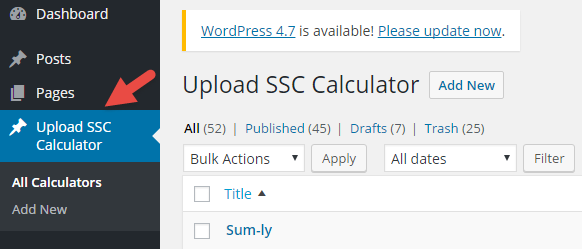
Unfortunately, we are unable to support you in normal day-to-day WordPress activities. If you have problems installing the plugin, begin by contacting your local WordPress Administrator or webmaster. If they find any errors in our plugin, they are welcome to contact our Help Desk.