Follow these instructions to troubleshoot technical problems with SpreadsheetConverter.
Do you have problems downloading and installing the add-in? Are you using the add-in but it doesn’t work as you expect? Just follow the steps below and we will help you make it work.
If you have installed SpreadsheetConverter but there is no SpreadsheetConverter tab in your Excel ribbon, or if you have problems related to download or installation, follow the instructions on the help page for download and installationr.
The problem you have may already have been detected by or reported to us. Until we can fix such issues, we document them on the Known Issues page.
If you use offline forms, the old offline forms feature was built on a web standard called AppCache that is now being deprecated. Read more on the help page for offline forms.
The problem you are experiencing may already have been solved in the most recent update of the add-in. Before reporting a problem, you should always open the About box from the ribbon.
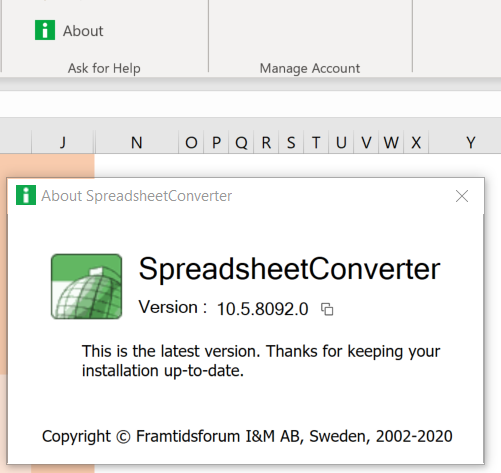
The About box will alert you if you should download and install the latest update of the version covered by your SpreadsheetConverter license.
If the converter does not work as you expect, e.g. it stops during conversion or you get strange messages from Windows, Excel or the add-in, this may or may not relate to the actual spreadsheet you are converting. To make it simpler for our help desk to recreate your problem, please use the Try Examples link in the ribbon to open the Weekly Time Card example that was installed with SpreadsheetConverter.
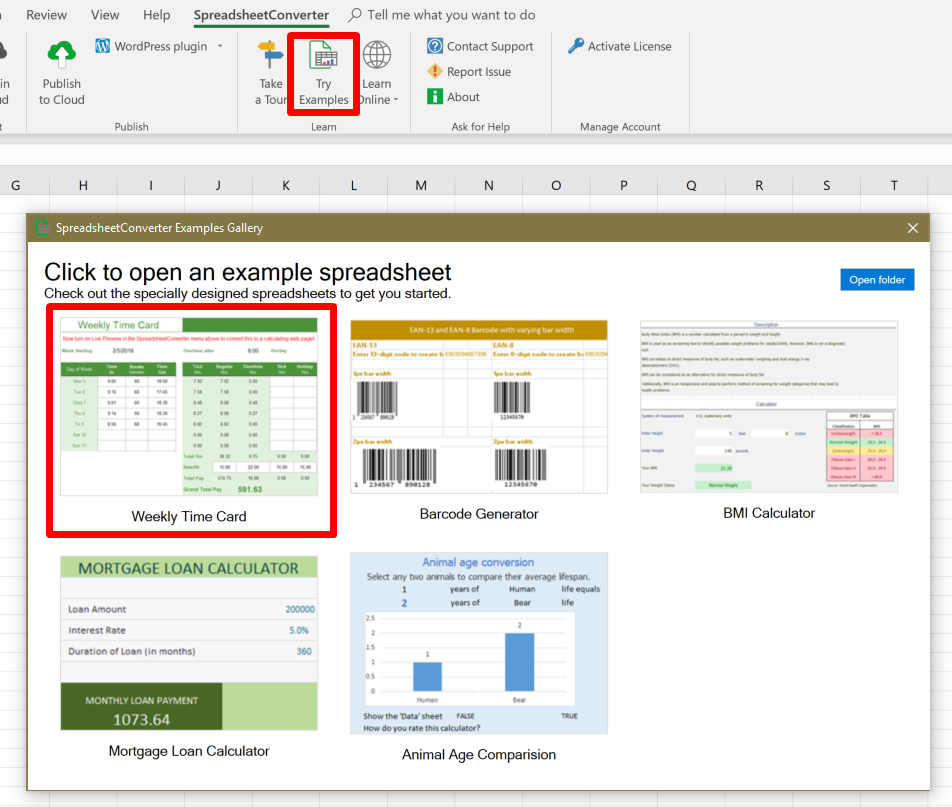
The example spreadsheet does the following:
If any of these steps fail, please uninstall the program from Settings > Apps and install it again.
If you still get the same problem you had before, it is better for us if you report it against our example than your own spreadsheet that we don’t know anything about.
If you are working with a spreadsheet and not getting the results you want, or if you get error messages that you don’t understand, it is always best to use the Report Issue function in the add-in. This ensures that our help desk gets all the logs and system info they may need to understand the problem. Just click on the button in the SpreadsheetConverter ribbon and fill in the form.
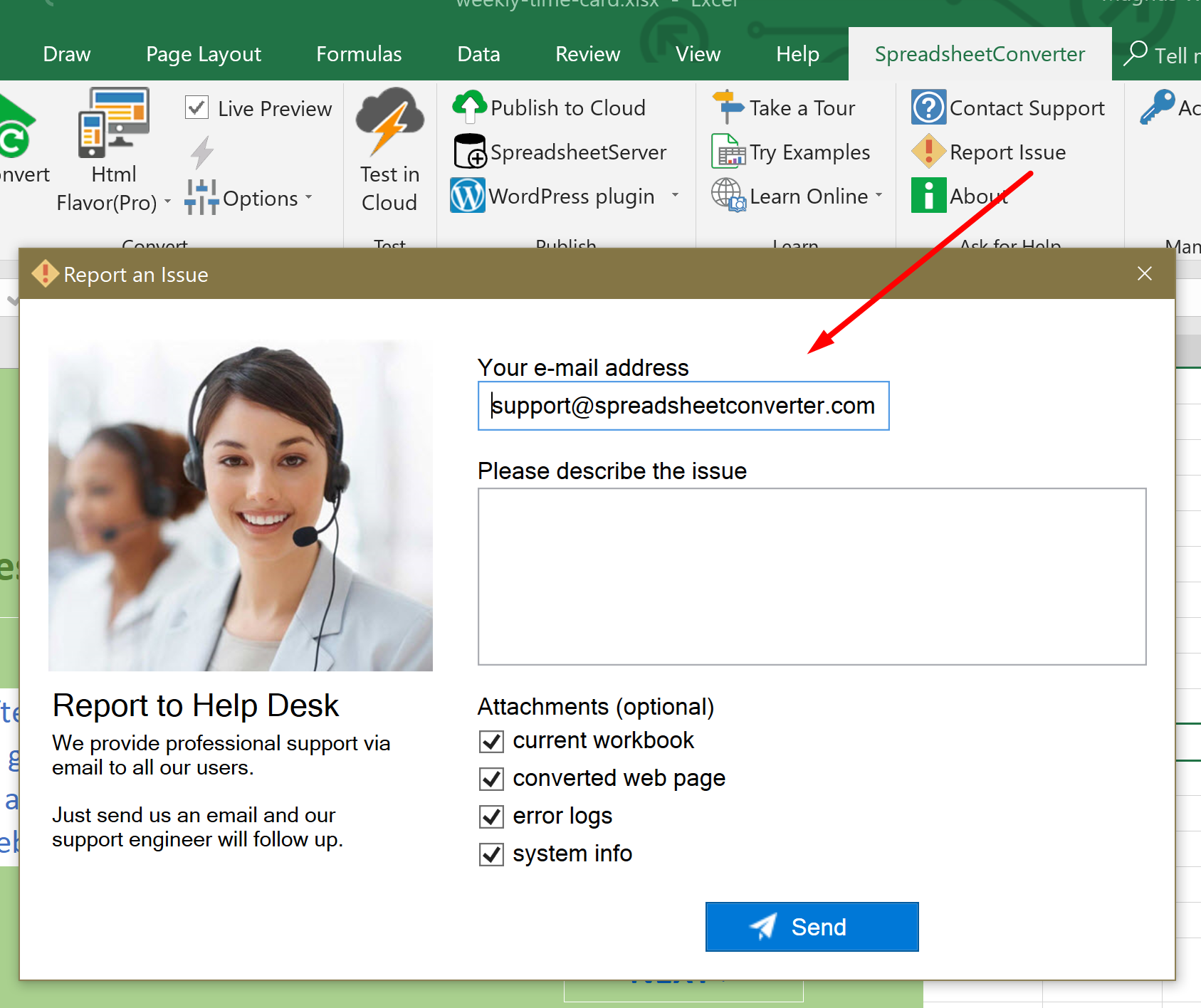
If the Report Issue function doesn’t work, please use the contact form instead.
If you need help, describe your problem using the Help Desk contact form.
We provide the best possible support, both for trial users and customers.