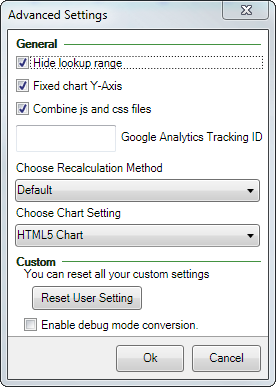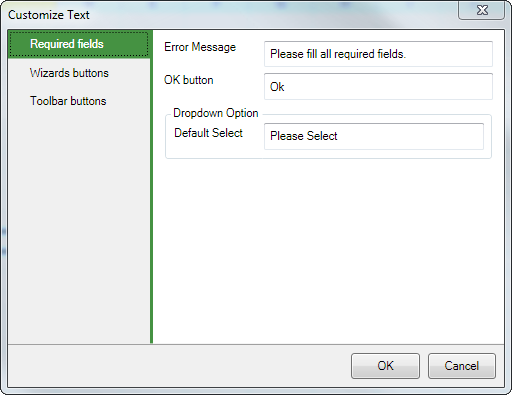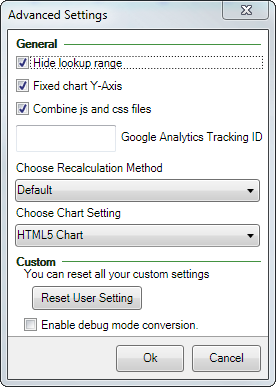Advanced settings in version 8
The Options menu allows you to use SpreadsheetConverter with other languages than English. It also lets you adjust the advanced conversion settings.
The Preferences section of the ribbon contains various options and settings.
Customize Texts
You can translate SpreadsheetConverter to other languages or change the texts it uses with the Customize Texts setting. Select the group in the left-hand pane and edit the texts in the group in the right-hand pane. The new texts will be used for all subsequent conversions, but will not affect already converted web pages.
Note: in version 9, these settings were moved to the User Settings page.
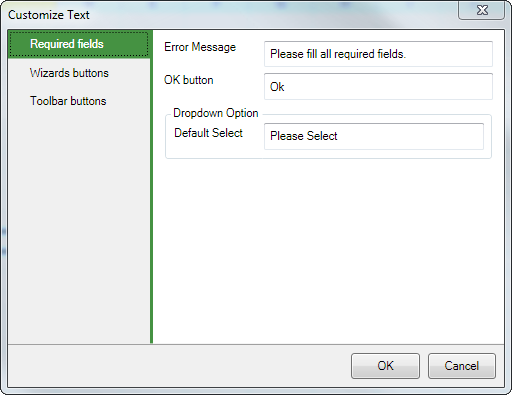
Advanced settings
The Advanced Settings control the internal operation of the converter. Note: in version 9, most of these settings were moved to the Workbook tab of the task pane.
- If you provide data for lookup operations or dropdown menus in spreadsheet cells, we automatically hide these cell areas on the web page if you tick the Hide lookup range checkbox.
- Uncheck the Fixed chart Y-Axis setting to automatically adapt the min and max values of the Y axis in charts to the values.
- The Combine JavaScript and CSS files setting makes the converted web page smaller and faster to download.
- If you use Google Analytics to track your website visitors, please supply your Google Analytics Tracking ID to obtain visitor tracking also for the web pages generated by SpreadsheetConverter. Read more about visitor and conversion tracking.
- When the user changes anything on the web page, all other cells are normally recalculated automatically, just like with Excel. For very large spreadsheets, we turn automatic recalculation off to make the web page more responsive – just press an Update button to recalculate the sheet. You can enforce automatic or manual recalculation with the Recalculation Method setting.
- Use the Chart Setting if you explicitly require the charts in your web pages to be generated with the old Adobe Flash plug-in. Many mobile devices don’t support Flash, which is why we switched to generating the charts with HTML5.
- If you’ve changed things and want to return to the factory defaults, just press the Reset User Setting button.
- The Enable debug mode conversion setting is mostly used by our developers to obtain more information about a conversion error. It also adds a browser storage toolbar to the converted web page, so that we can get a better look at what’s going on inside the browser.