Theme Designer allows you to set a number of visual attributes for your web calculator and save them as themes that can be applied to one or more spreadsheets. After you’ve created a theme, you must download it to SpreadsheetConverter and select it for your spreadsheets.
This Help page shows you how to import a modified theme to Excel and use it when converting your spreadsheets for the web. Before you continue, you need to be familiar with the basic concepts presented in the help page on how to create a theme with Theme Designer.
Click on the Download button in Theme Designer to download the theme you have just created. The file is in CSS format (Cascading Style Sheet) and the file name always ends with -ssc-min.css.

Click on Apply Theme in the Theme section of the Workbook tab to set a theme for the current spreadsheet.
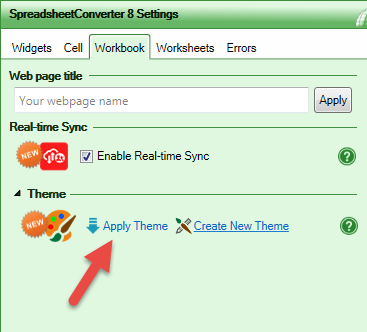
Click on Browse file (see below) and select the CSS file you just downloaded from Theme Designer. Enter a friendly name that helps you remember the theme, without spaces, please.
You can also select one of the already downloaded themes in the list.
Press Apply Theme.
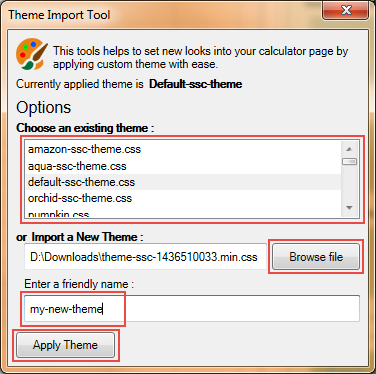
Select the flavor you want and convert the spreadsheet. When you open the web page in a web browser it has the visual appearance defined by the theme.
The ThemePreview toolbar allows you to change the theme directly in the web browser, to see which design works best for your calculator or form. It also allows you to change a few settings for the web page that can’t be stored in the theme.
Theme Designer retains its most recently used settings. If you want to iteratively tailor a theme further you can just continue where you left off and download the theme file again and again until you are satisfied with the results.
The theme’s stylesheet is physically packaged together with each calculator when you convert it to web format with SpreadsheetConverter. Each web page will only use the stylesheet it was packaged with during conversion. Renaming or deleting themes has no effect on previously converted calculators. Also, replacing a theme with new settings will not affect existing calculators that use the theme until you convert them again.
To remove any previously applied theme from a calculator, select default-ssc-theme.css in the list. This gives your web page the same neutral design as it had before any theme was applied.