Secure Login lets you control who can access your Node.js calculator. This is additional layer of protection for your calculator. The first screen anyone sees is the Login page. Your actual calculator page is hidden and cannot be accessed without logging in. Only registered users with a valid password can use your calculator.
Activating Secure Login is very simple. You just check the Enable Secure Login Page checkbox in SpreadsheerConverter, Task Pane > Workbook tab > Web Page Options.
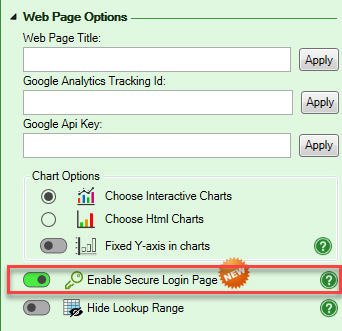
After you have converted the spreadsheet, you should see the Login screen instead of the actual calculator.
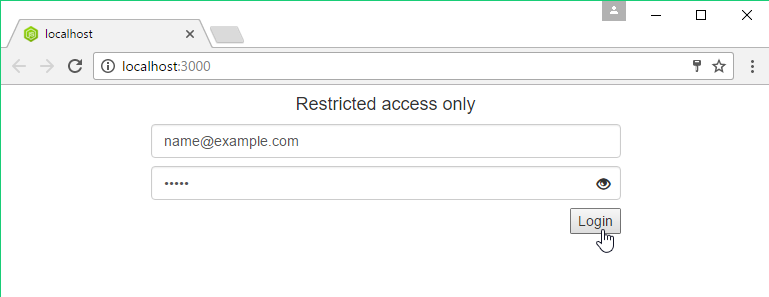
After the conversion, you will be presented with the initial login credentials for the administrator. There can be only one administrator for each calculator.
The login e-mail for the administrator is the e-mail associated with the registered Node.js license, with the default password admin. You should change this password immediately after you’ve logged into the calculator the first time.
There is no way to recover the administrator’s password, if you have lost it.
After login, the administrator can add new users, remove existing users and change user passwords.
On the top-right corner of the webpage, there is a user icon with red circle. Clicking on the it, displays the menus: Manage Account and Logout.
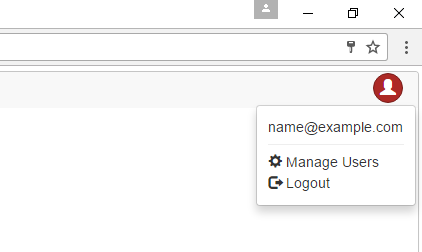
Clicking on the Manage Account, opens up a pop-up dialog from where the administrator can add a new user.
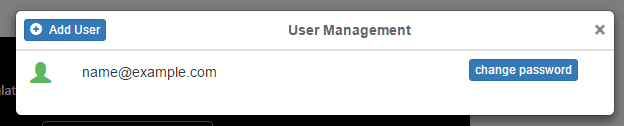
To add new users, enter a user name or an e-mail address and a password.
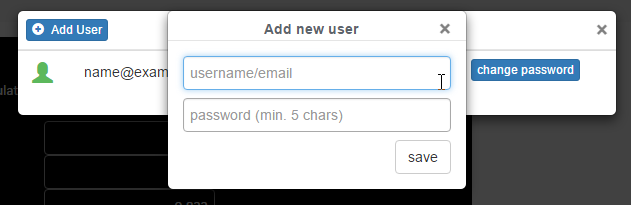
The administrator can remove users that no longer should have access to the calculator. To remove a user, click on the block icon with the red circle.
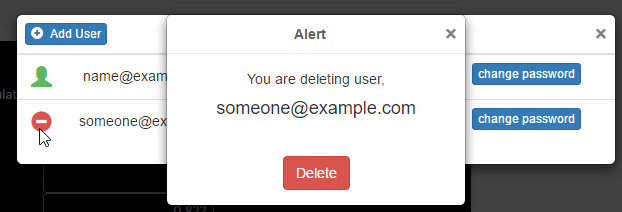
There is no way to recover a lost password. If a user forgets a password, the administrator must set a new password using the same pop-up dialog.
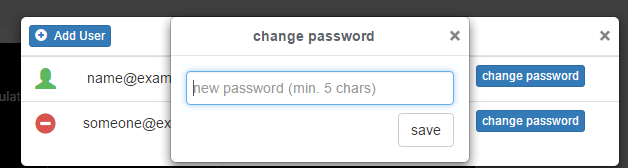
Registered users can now login to the calculator using their user name and password. It is also possible to log out by clicking on the user icon in the top-right position of the calculator.
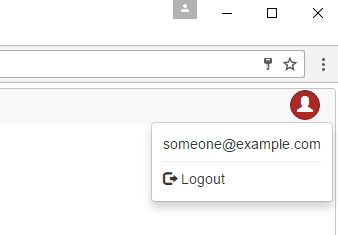
The administration tool does not automatically send new or updated login credentials to the respective users. We recommend that the administrator uses a secure method of communicating user names and passwords to users.