When you upload spreadsheets to WordPress you may need to update them or remove them. This is the help page for managing uploaded spreadsheets in WordPress.
Let’s say you have created a calculator and it works fine in your blog. Since then you have edited the spreadsheet in Excel and converted it again. You have also created a new SSC Calculator file. How do you update all the pages on the website that are using the old version, to use the new version instead?
In WordPress, click on Upload SSC Calculator, then All Calculators. Move the mouse cursor over the title of the calculator you want to update, so that its menu links appear. Click on the Edit link. Click Choose Package and select the updated SSC Calculator ZIP file. If you want to use the example file provided with the plugin, it is in the examples > 2-update folder of the plugin ZIP. If you have converted the example yourself, locate the SSC Calculator file that you just created. Press Update. The new version is uploaded and automatically used instead of the old one, in all pages and posts that you have already embedded it.
If you have changed the dimensions of the calculator frame, you may want to drag the resize handle or adjust the height and width parameters of the <iframe> tag in each page (it is visible and editable on the Text tab) until the calculator looks good. (Note: If your WordPress site uses advanced caching, you may have to clear the cache to activate the updated calculator.)
Once the calculator is embedded into a post or page in WordPress, it is automatically replaced when you uplöad an SSC package file with the same name. For example, if you have uploaded a package file named weekly-time-card.zip and embedded it in one or more pages, then you can update it with a new weekly-time-card.zip SSC package file, but not with a package having a different name like invoice.zip.
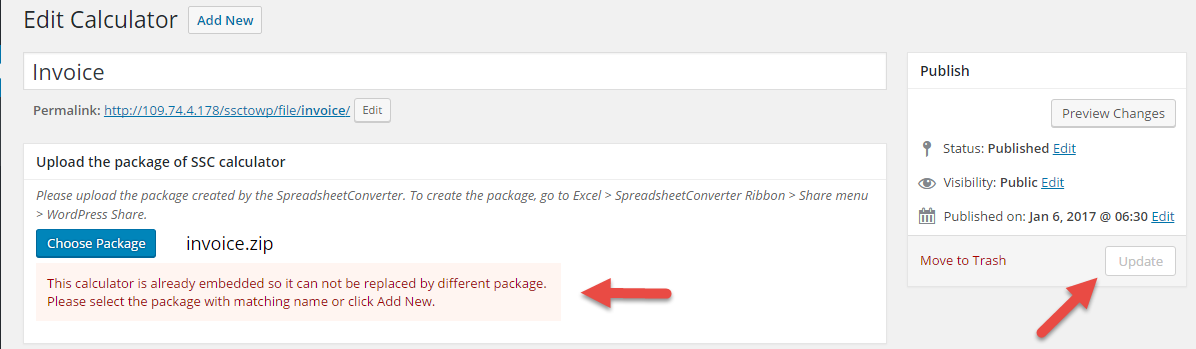
If an update to a calculator does not immediately appear on the web, it may be a result of caching, which is beyond our control. Caching typically introduces a delay of 1-48 hours in the publishing of new or updated web content. Read more in the support guide.
If you uploaded a calculator to WordPress but won’t be using it, you can easily delete it.
Click on Upload SSC Calculator, then All Calculators. Move the mouse cursor over the title of the calculator you want to delete, so that its menu links appear. Click on the Trash link. If you want to delete two or more calculators, you can also tick the checkbox for all calculators that you want to delete, select Move to Trash in the Bulk Actions menu and press Apply.
Oops, you deleted a calculator by mistake, and now you want it back. This is how you restore it from the Trash:
Click on Upload SSC Calculator, then All Calculators. Just above the first calculator in the list, you will see links for All, Published, Drafts and Trash. Click on the Trash link. Locate the calculator you want to restore in the list and click on its Restore link. If there is no Trash link, or if your calculator is no longer in the Trash, it is because calculators automatically get deleted by WordPress after 30 days in the Trash. If you still have the SSC Calculator file you can just upload the calculator again.