Most countries in the world use decimal comma (0,1). When you convert spreadsheets for iPhone/Android, you must instead use decimal point (0.1). This help page describes how to change this setting in Windows.
Most people in the world use a point to separate the decimals from the integer portion of a number, but most countries in the world actually use decimal comma.
SpreadsheetConverter normally uses the regional settings in your Windows environment to format numbers correctly for your audience. When converting for mobile devices, however, we need you to use decimal point to ensure correct output. If your system is set for decimal comma, you will get the below error message. Do not press OK at this point.
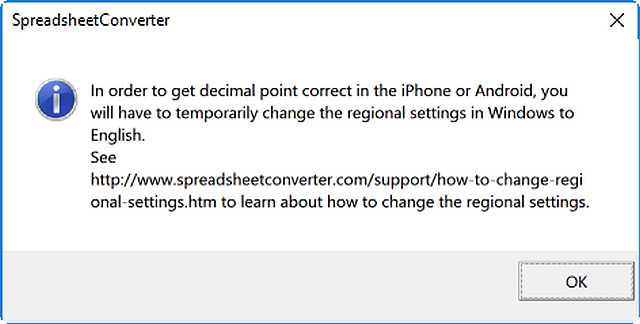
To open the Region control panel in Windows 8 or later, click on the Windows button in the lower left-hand corner of the screen, then type
Intl.cpl
You can also use Settings > Time & Language > Additional date, time, regional settings > Change date, time, or number formats.
In older Windows systems, open the Run windows by clicking Start > Run, then type the same text and press OK.
If this doesn’t work for you, open the Control panel and locate a control panel for number formats or region.
In the Region control panel, select the Formats tab.
Make a note of the current Format: setting.
Change the Format: setting to English (United States).
Click OK to update the regional setting.
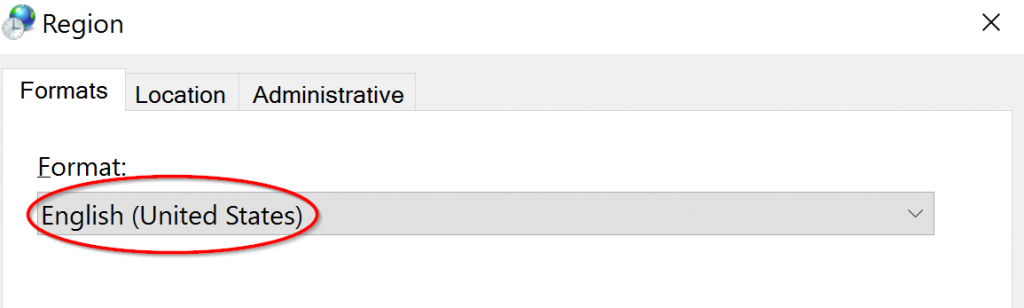
Return to Excel and the error message that brought you here.
Click OK to continue the conversion with the temporary regional settings or run the conversion again if you’ve already dismissed the prompt to change the regional settings.
We recommend that you keep these temporary regional settings until you’ve finished working with the spreadsheet.
Then follow the procedure above again, but this time restore the original Format: setting that is natural for your location.