The Node.js flavor of SpreadsheetConverter builds secure server-side calculators for Node.js servers in which all your formulas are protected from copying and downloading.
To provide a secure operating environment for business-critical calculations, the new Node.js flavor of SpreadsheetConverter creates the program code separately from the web page. When a website visitor wants to use the calculator, the web browser downloads the web page from the web server without any sensitive program code. Instead, special code snippets in the web page act as conduits between the web page and the program code on the Node.js server. This effectively hides the spreadsheet’s formulas and their program counterparts from any prying eyes.
Learn more about the difference between client- and server-based calculation.
The below tutorial will show you how to convert a spreadsheet into a Node.js web calculator and publish it.
Please follow the steps below.
Start Excel and verify that the SpreadsheetConverter ribbon is visible in the menu bar. If it isn’t, make sure that SpreadsheetConverter is properly installed before you continue.
Also check that the Node.js flavor is visible in the Conversion menu in the SpreadsheetConverter ribbon. If it is not, your free trial period may have expired and you need to purchase a license for Node.js before you continue.
Open your spreadsheet in Excel.
Select the Node.js flavor in the ribbon.

Press the “Convert” button.

Just like with the other flavors, the converted Node.js application will be automatically opened in one or more of your web browsers, depending on your settings.
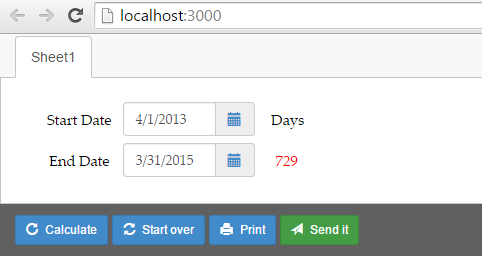
Technical note: Since Node.js is a server environment, a bit of extra magic is required to open the converted web page, including starting a miniature web server that runs the Node.js environment in your Windows system. If you restart your computer, this setup will be discarded automatically and the localhost URL won’t work any longer. To view the web page after a restart you just convert the spreadsheet again.
You can test your Node.js calculator using our Test in Cloud service. Your just converted Node.js application is uploaded to one of our Node.js hosting servers for testing. The test link is valid for seven days.
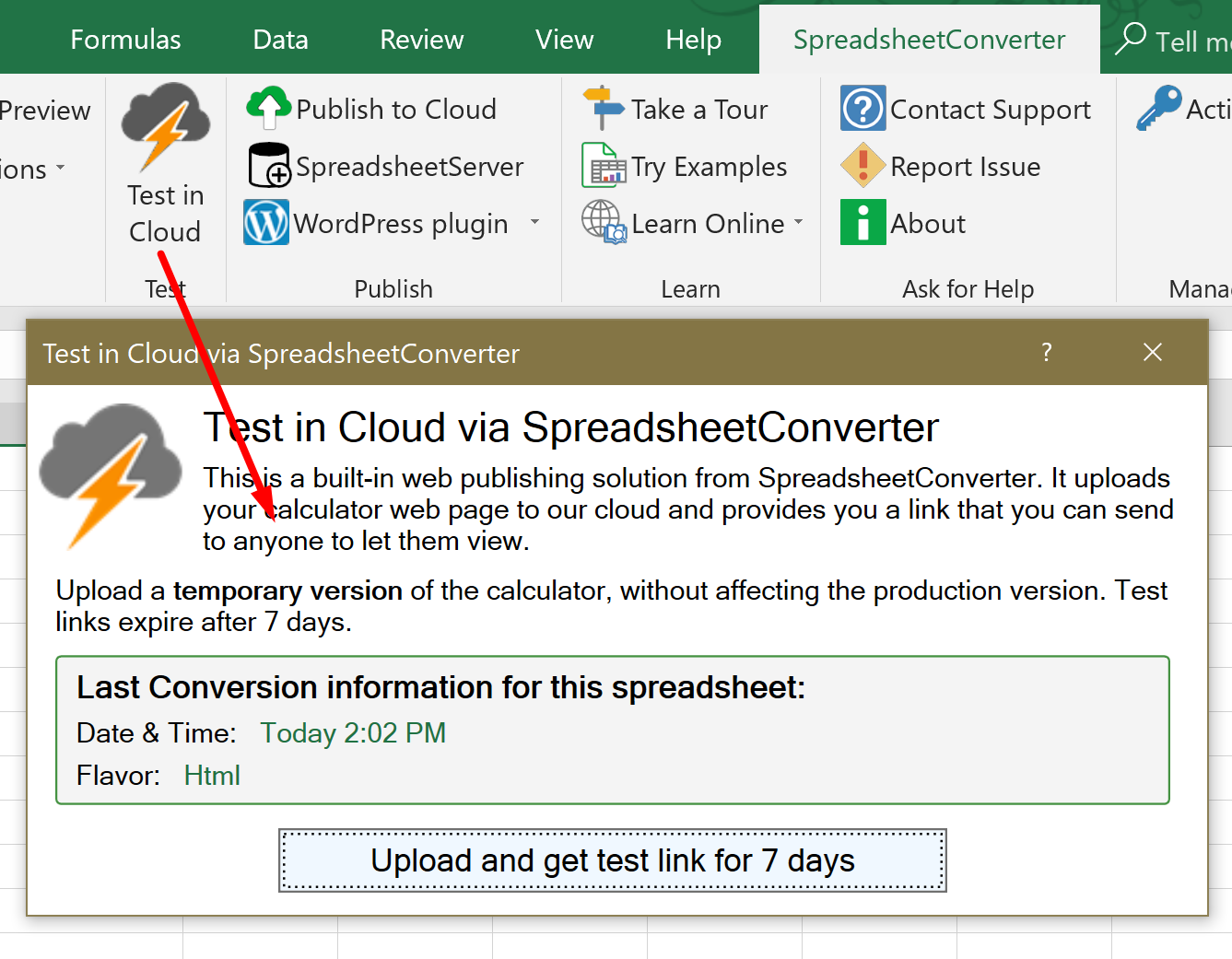
Learn more on the help page for Test in Cloud.
After testing you should upload the Node.js calculator to its production environment. This can be Node.js running on one of your own servers. You can also use any third-party Node.js hosting provider.
A word of caution: many Node.js hosting providers require a bit of experience with Command-line and Git. Some hosting providers like EvenNode let you use FTP instead of GIT.