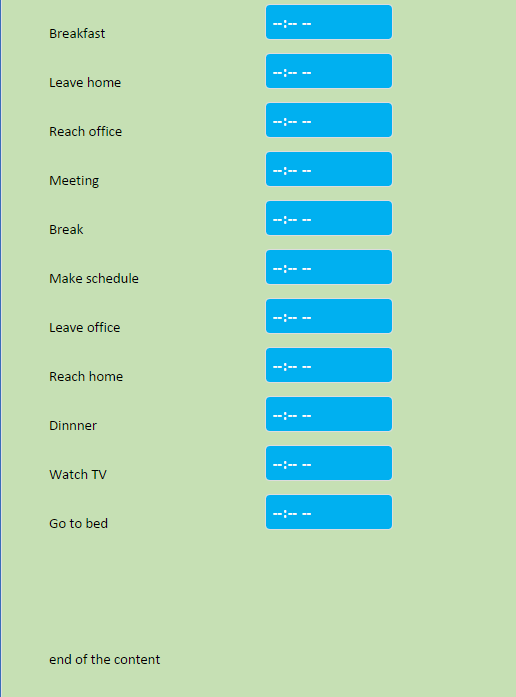When converting for iPhone/Android, you can set a web page background color that is used for all the tabs in a form or calculator. This makes your mobile webpage look better with widgets, and maintains your corporate identity or brand color throughout a multi-page web form.
Without a page fill color, a web page can look like below. Notice the white borders around the input fields.
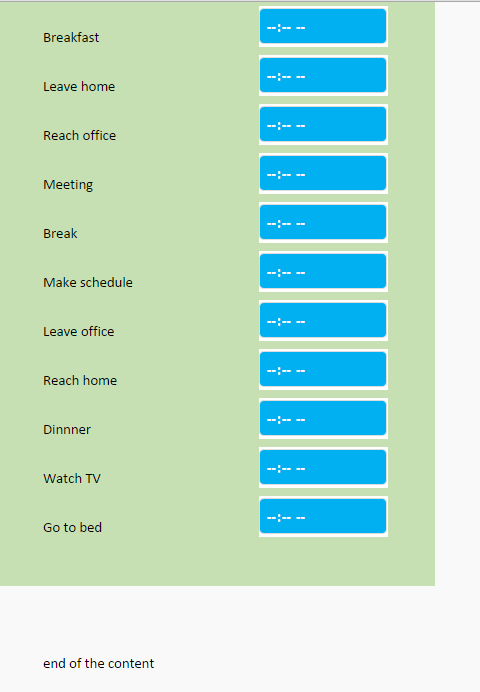
The white borders appear because the background color is derived from the Excel spreadsheet where it has to be set per cell, not for the entire page.
In the example, we want to use a green page fill color.
Select any cell in the spreadsheet that has the same background color as you want for the entire page, or temporarily assign the background color you want to any cell with Format Cells > Fill.
Click on the Page Fill Color setting on the Workbook tab of the task pane and select this cell to use the background color of the selected cell as the background color for all tabs in the converted web page.
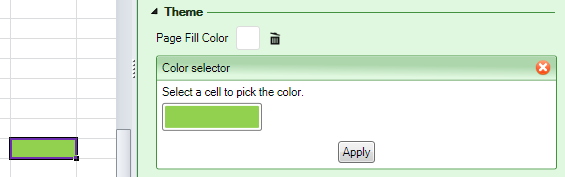
Press Apply to set the Page Fill Color. The selected background color will be applied to the entire converted web page, without regard to the separation of cells or widgets in Excel. If you assigned a temporary background color to the selected cell, you can remove it now.
Another advantage of using the page fill color is that you no longer have to assign your brand color to each tab or worksheet. Once you set a page fill color for the workbook, all tabs will have the same background/brand color.
It certainly looks a lot better without the borders!