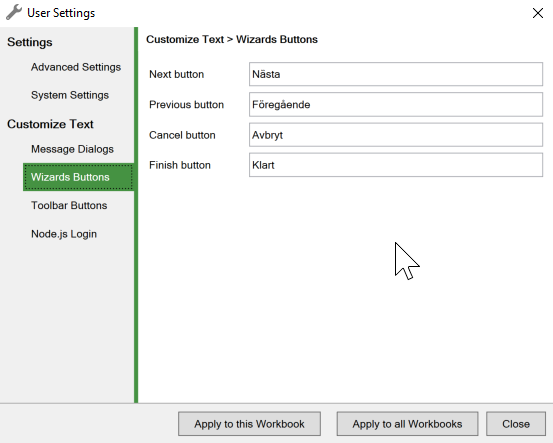Follow these instructions to customize and translate the various standard texts in online spreadsheets and web forms generated by SpreadsheetConverter.
Although the SpreadsheetConverter program itself is currently only available in English, the conversion process and the conversion results can be used with any language. For an overview of the translation features, please begin by reading the Translation Overview.
The text management features in SpreadsheetConverter also allow English-language users to adapt all application-generated texts to their individual needs – add a business term to the input prompts, the help desk’s phone number to critical error messages or use local terminology like Process instead of Submit in button labels.
The Customize text settings in the Options > User Settings window control most of the built-in language support.